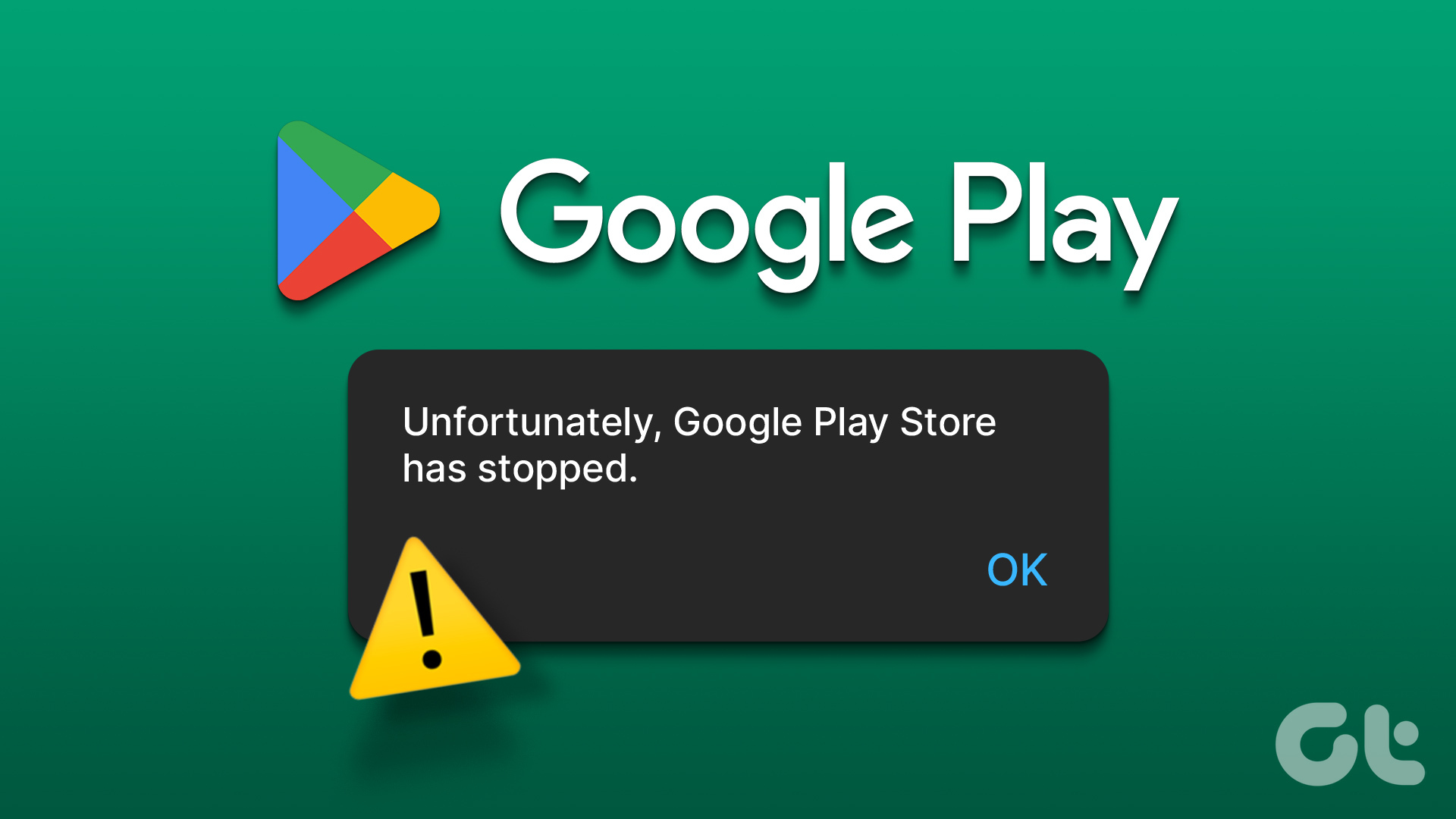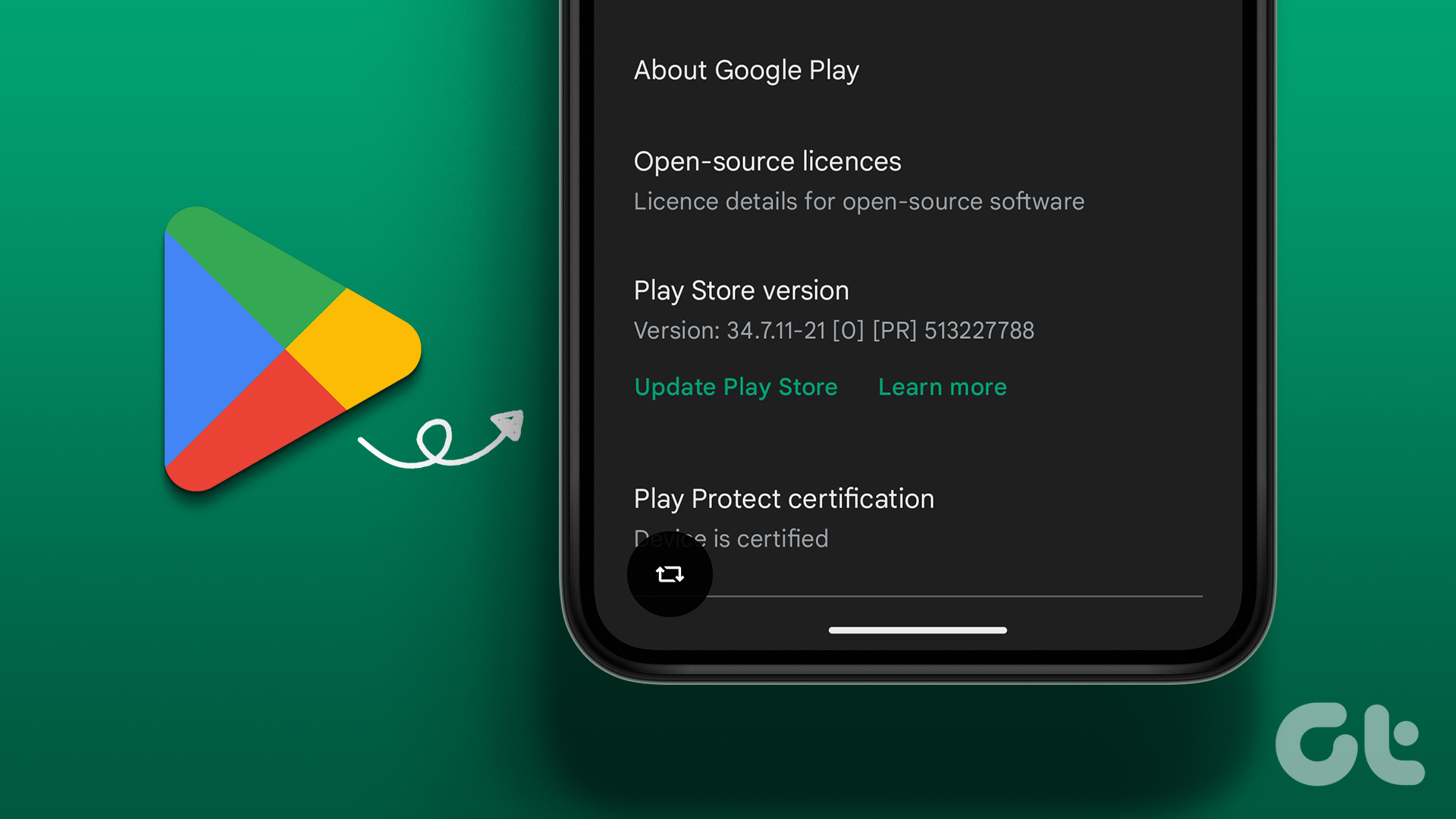Google Play Store has a beta program that gives you early access to unreleased versions of applications. Further, you can also use new features on existing applications before they are launched to the public. However, if you aren’t happy with the beta version of the app, you can leave the beta program on Google Play Store. We’ll show you everything you need to know in this article.

The beta program is primarily intended for testing and development. Therefore, it may not be suitable for the regular user. Before we show you how to exit the beta program, we’ll begin by exploring a few reasons to do it, followed by what happens when you do it too. Let’s begin.
Why Leave Google Play Store Beta Program
The primary reason to consider leaving the beta program on Google Play Store is that beta versions of the apps are usually unstable. That is because it is the very first version, and it is used for testing. In this process, app developers seek user feedback and discover bugs affecting the app to refine and stabilize the public release.

Therefore, if you are facing several issues on a beta app, it is better to exit the version and download a stable variant of the app. But what happens when you leave the beta program on Google Play Store? Let’s find out!
What Happens When You Leave an Early Access or Beta Program
Here’s what happens when you leave the beta testing program on Google Play Store:
- You can no longer update to a beta version of the app.
- However, the installed beta version of the app will remain on your device unless you manually uninstall it.
- To remove the installed beta version, you need to uninstall the app. Once done, re-install the app’s public version.
- You will lose app data once you uninstall the app. So, ensure to perform a backup.
- However, if you want to rejoin the beta program – you can always do it provided the developer can accommodate you in the program.
Exit Beta Testing for Any App on Play Store
Here’s how you can remove yourself from a beta program on Google Play Store:
Step 1: Open the application page on Google Play Store.
Step 2: Scroll down to the ‘You’re a beta tester’ section.
Step 3: Tap on the Leave button.
Step 4: Tap on Leave again to confirm.


Step 5: You now need to uninstall the app. Tap on Uninstall on the application page on Play Store.
Note: As mentioned earlier, you will lose all app data once you uninstall it unless it is backed up.
To get back to the stable version of the app, install the app from the same page on Play Store.

Leave Beta Program For All Apps at Once
Google recently released a feature that lets you leave the beta program for all applications at once. Here’s how to do it.
Step 1: Open Google Play Store.
Step 2: Tap on your profile picture.
Step 3: Tap on Settings.


Step 4: Expand the General option and tap on ‘Account and Device Preferences’.


Step 5: Tap on ‘Leave beta programs’ and tap on Leave to confirm.


That’s it! This will remove you from all the beta programs in Play Store. However, if you change your mind and what to rejoin the beta program on Play Store, here’s how you can do it.
Rejoin Beta Program For an App on Play Store
Step 1: Open the app page on Google Play Store.
Step 2: Scroll down to the ‘Join the beta’ section and tap on Join.
Step 3: Tap on Join again to confirm.
Note: Once confirmed, you will see the confirmation message on the app page, under the uninstall button, saying, “You’re a beta tester for this app”.


Step 4: Lastly, update the app to get the beta version on your device.

That is everything you need to know on how to leave or rejoin the Android apps’ beta program on Google Play Store. If you have any further questions, look at the FAQ section below.
FAQs on Beta Program on Play Store
Most popular apps, including WhatsApp and Instagram, have a beta version on Google Play Store.
If the beta program is full, you cannot get access to the beta version of apps on the Play Store.
Yes. You can still contact the developer and provide relevant feedback.
Exit the Beta Program
We hope this article helps you leave the beta program on Google Play Store, and get back to using stable version of the apps. However, we advise you to remain on the public version of the app unless it is necessary to use the beta version – because when you exit the beta version, you lose all your app data and progress.
Last updated on 10 July, 2023
The above article may contain affiliate links which help support Guiding Tech. However, it does not affect our editorial integrity. The content remains unbiased and authentic.