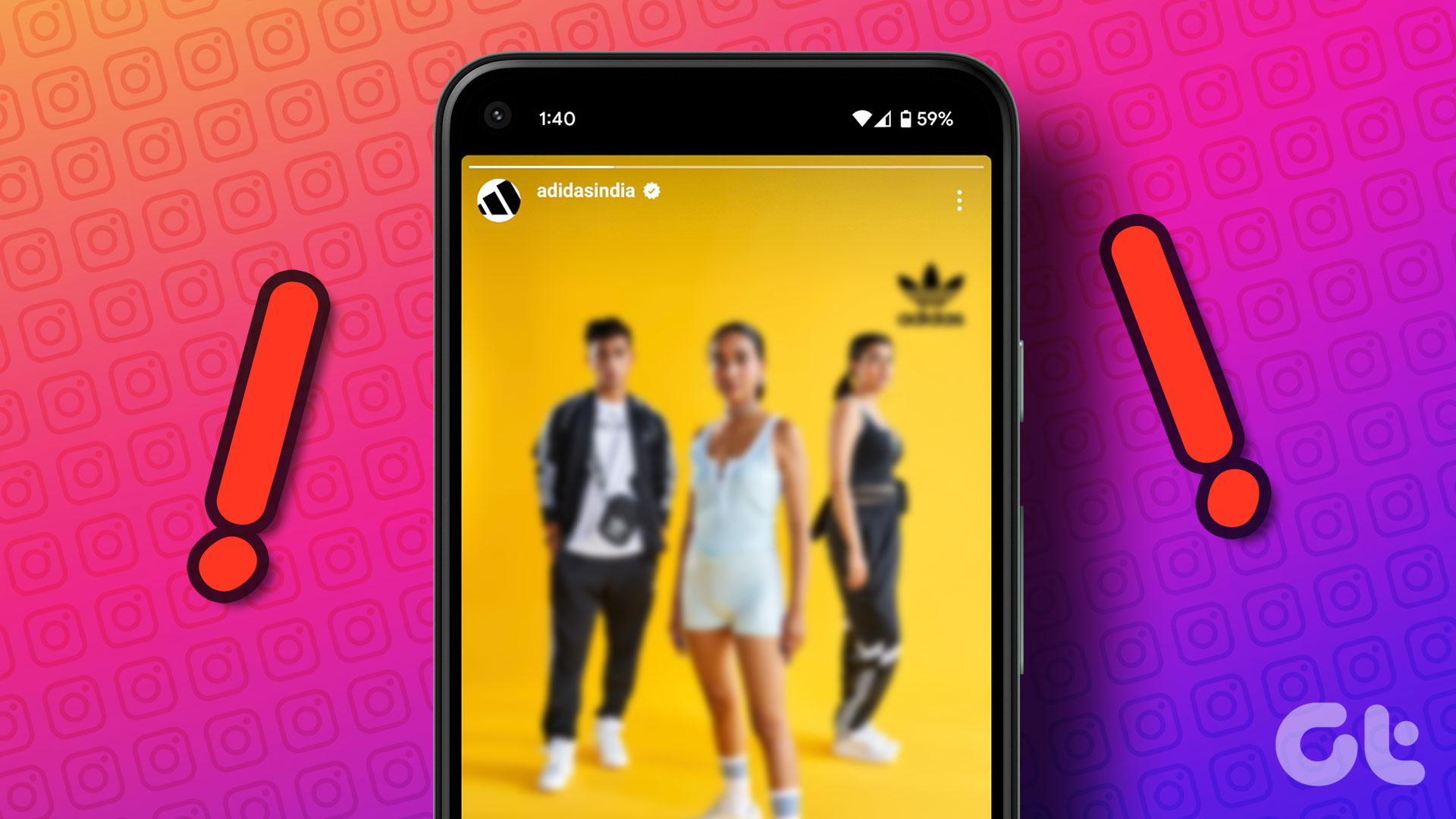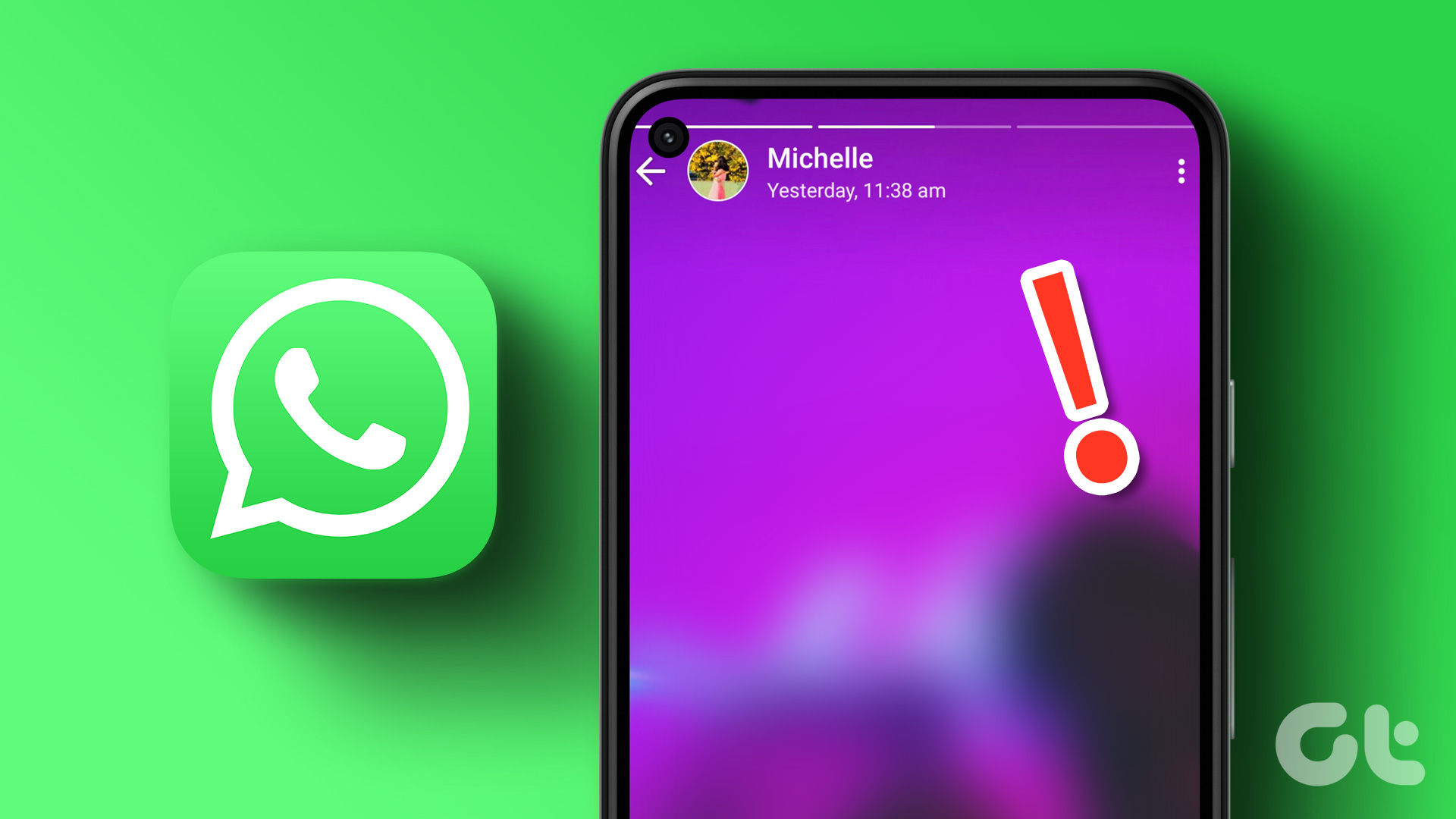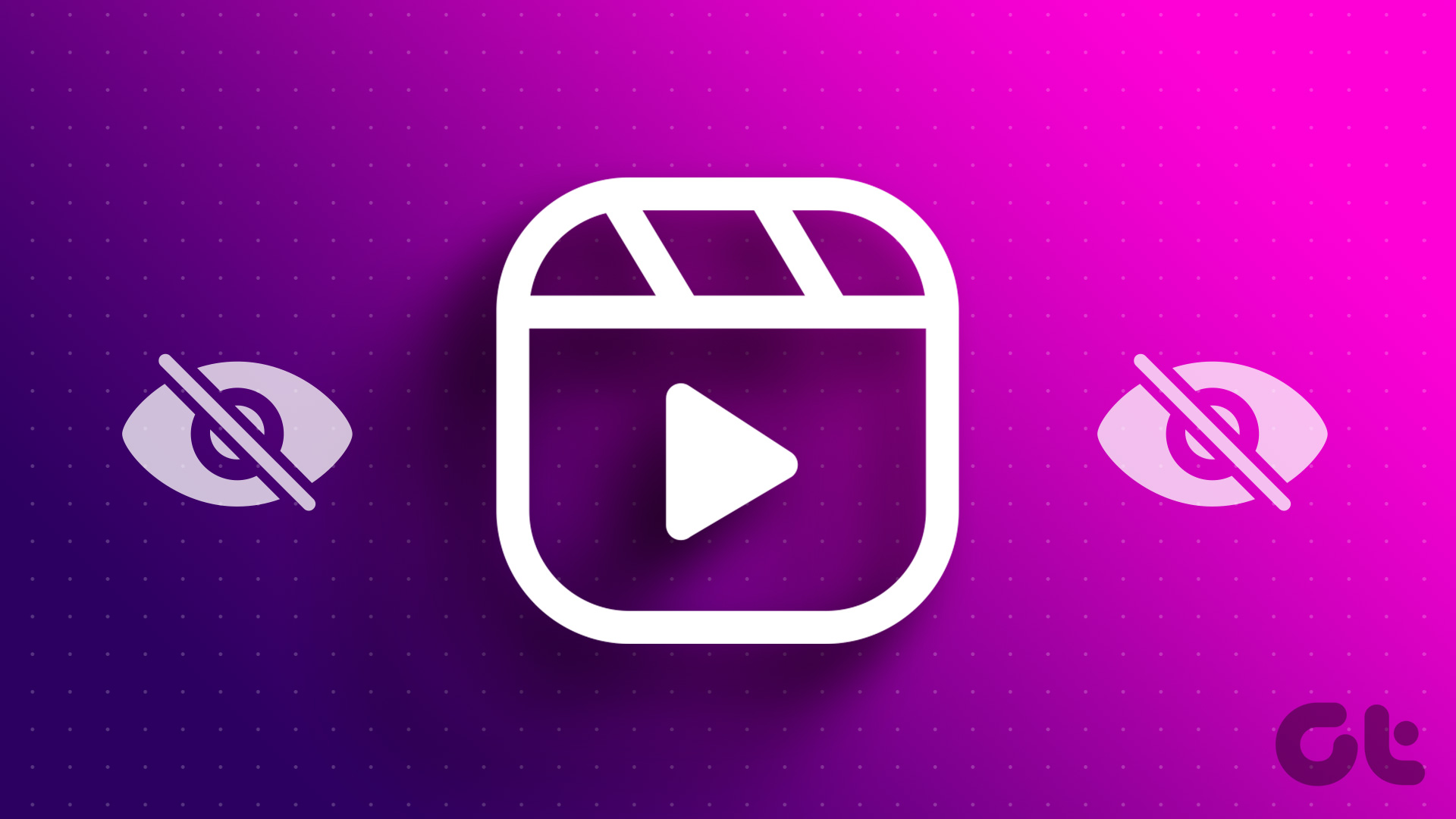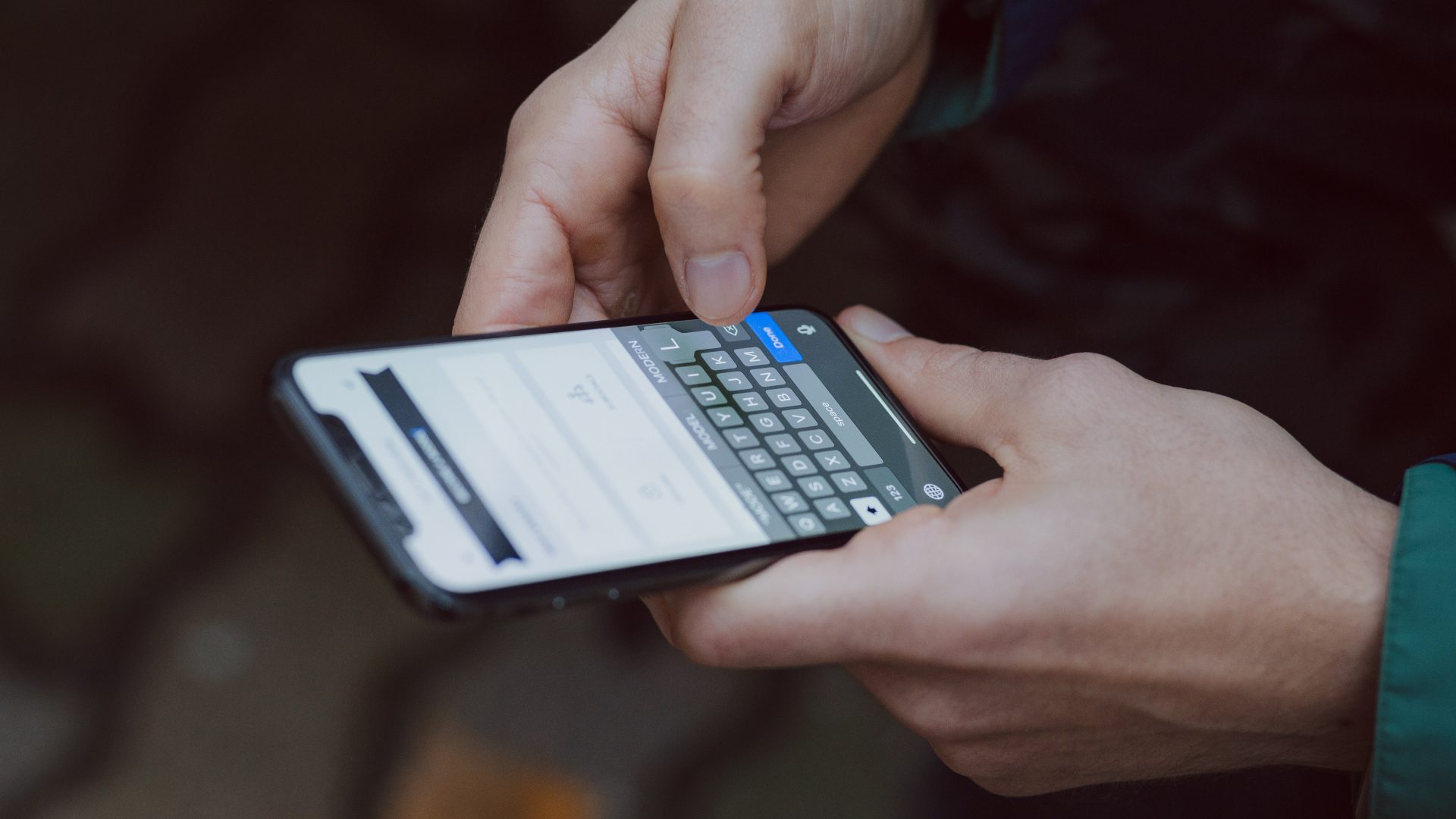As one of the most popular short-form video content, Instagram Reels need no introduction. And as the number of viewers increases, so do the creators. However, have you ever tried to upload a Reel, but it came out looking all blurry? You are not alone. But, why are the Instagram Reels blurry? Let’s have a look and understand how to fix the issue.
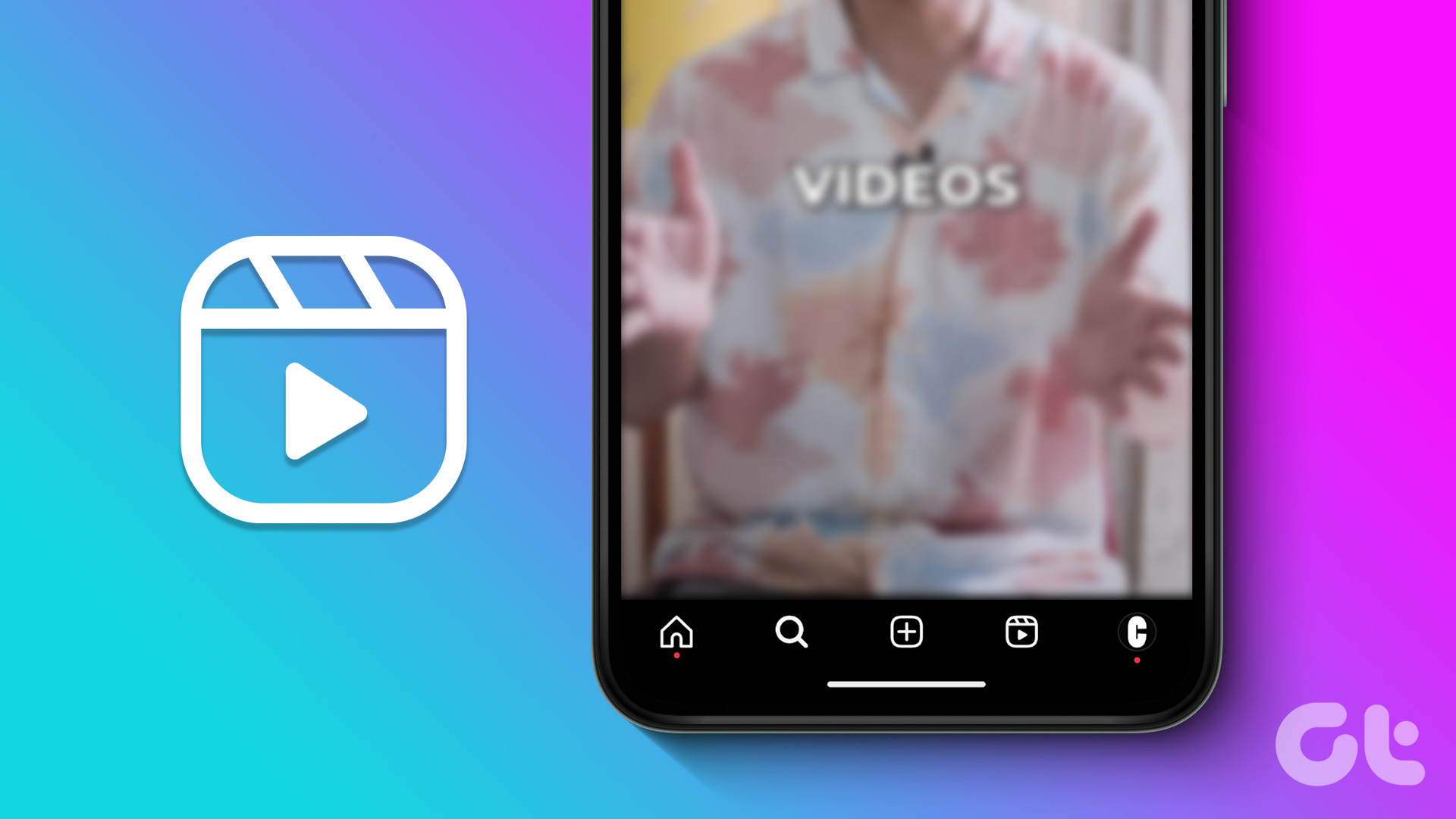
If you are consistently getting blurry Reels, it might be worth checking if your device’s camera can support HD video recording. Additionally, ensure the video you’re taking isn’t too zoomed in to avoid image distortion. If you’ve checked all these boxes, and still can’t figure out why your Instagram Reels are looking blurry, keep reading.
Why Do My Instagram Reels Look Blurry
Before we discuss how to fix blurry Instagram Reels, let us have a quick look at why your Instagram Reels look blurry in the first place.
- Your internet connection might not be working properly.
- There are smudges or debris on your device’s camera lens.
- Your device is restricting the Instagram app.
- The Instagram app is out-of-date.
- The video’s aspect ratio is incorrect.
Now, let us check out the 7 ways that we can use to fix this issue on the Android and iOS app of Instagram.
Fix Blurry Instagram Reels on Android and iOS
Let us have a detailed look at all the ways you can fix blurry Instagram Reels and improve the upload quality for your Reels as well.
1. Check Your Internet Connection
Having a stable internet connection is probably one of the most important requirements for using social media apps. So, if your internet is not up to the mark, it might reflect in your uploaded Reels.
To check and see if this is an issue or not, try playing any video on YouTube at the highest resolution. Then, check if there are any drops in quality or buffering issues.
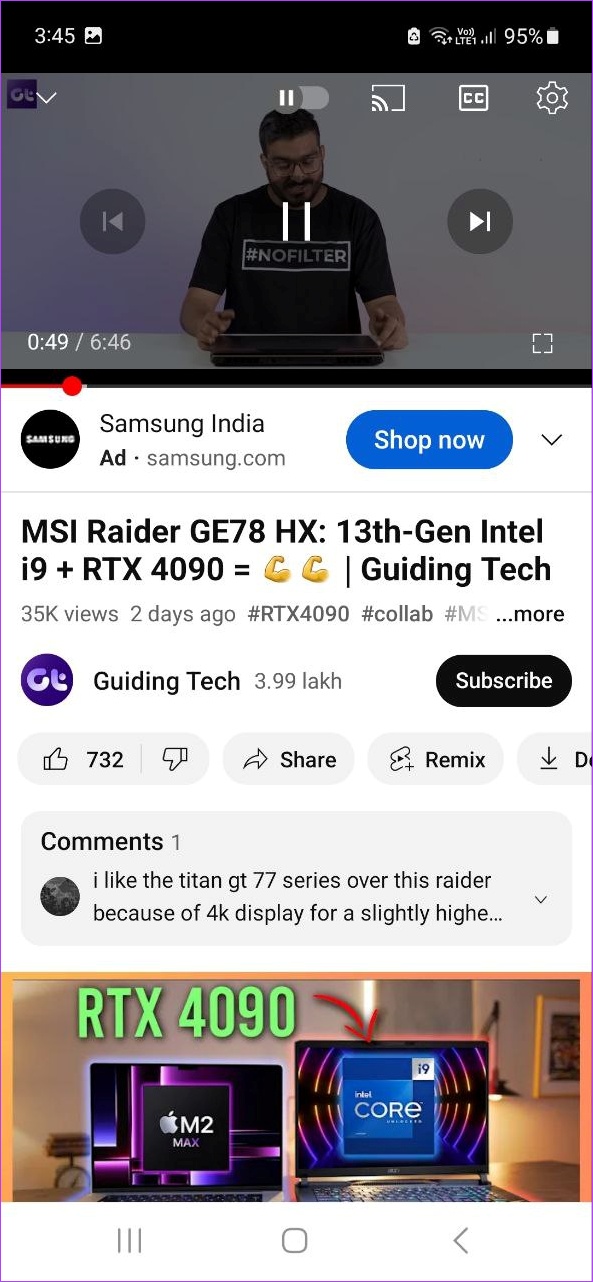
Another way to check this is by running a speed test. If the results are less than ideal, try connecting to a better network. Additionally, if you’re on Mobile Data, consider connecting to a Wi-Fi network. Then, check if your Reels are uploading as expected.
2. Clear Your Device’s Camera Lens
While adjusting or tweaking settings can help fix software issues, they will all be ineffective if the issue is hardware-related. Debris or smudges on your camera’s lens can cause your recorded content to look splotchy or blurry. In this case, either take a microfiber cloth or any soft cloth, slightly wet it with a cleaning solution or water, and use it to gently clean your device’s camera lens before recording again.
3. Use Instagram’s Camera
While Instagram gives you the option of uploading your photos and videos for creating Reels, all the uploaded content might not be of the same quality. This can also be one of the reasons why your uploaded Instagram Reels are coming out blurry.
To fix this, you can instead use the camera feature in the Instagram app for capturing and uploading the Reel. Here’s how.
Step 1: Open the Instagram mobile app.
Step 2: Here, swipe left on the screen.
Step 3: Once the Instagram camera opens, use the menu to select Reel.
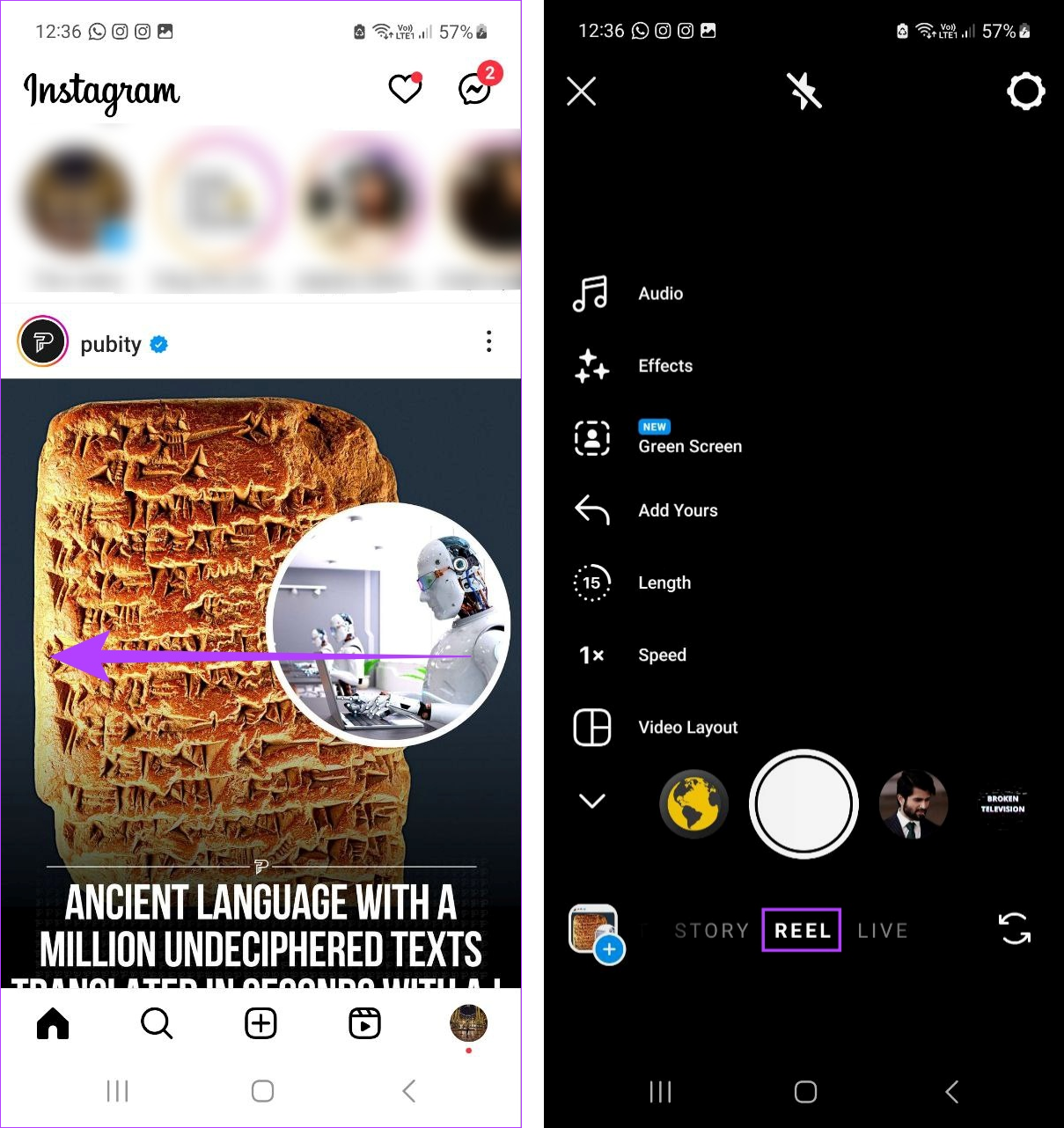
Now, record and upload your Instagram Reel and see if the issue is fixed.
4. Check the Aspect Ratio and Lighting
If you’re recording Reels in an environment with unstable lighting, it might end up making your Reels blurry. Because your device’s camera is trying to adjust to the constant change in lighting, it ends up giving the recorded content a blur effect. This can also be the case if you’re recording in low-lighting conditions. So, ensure your surroundings are well-lit.
Additionally, even if you shoot in high quality, the video quality might pixelate if its aspect ratio is incorrect. So, ensure to shoot the Reel in 4:5 ratio always.
5. Enable High-Quality Uploads
On the off-chance that all the recorded content is blur-free, it might still come out looking distorted if there is compression when uploading. To prevent this from happening, you can enable high-quality uploads on Instagram. However, please ensure your cellular or Wi-Fi plan has enough data and speeds available to support this. Follow the below steps to do it.
Step 1: Open Instagram and, in the bottom-right corner, tap on your profile icon.
Step 2: Once your profile page opens, tap on the hamburger icon.
Step 3: Here, tap on ‘Settings and privacy’.
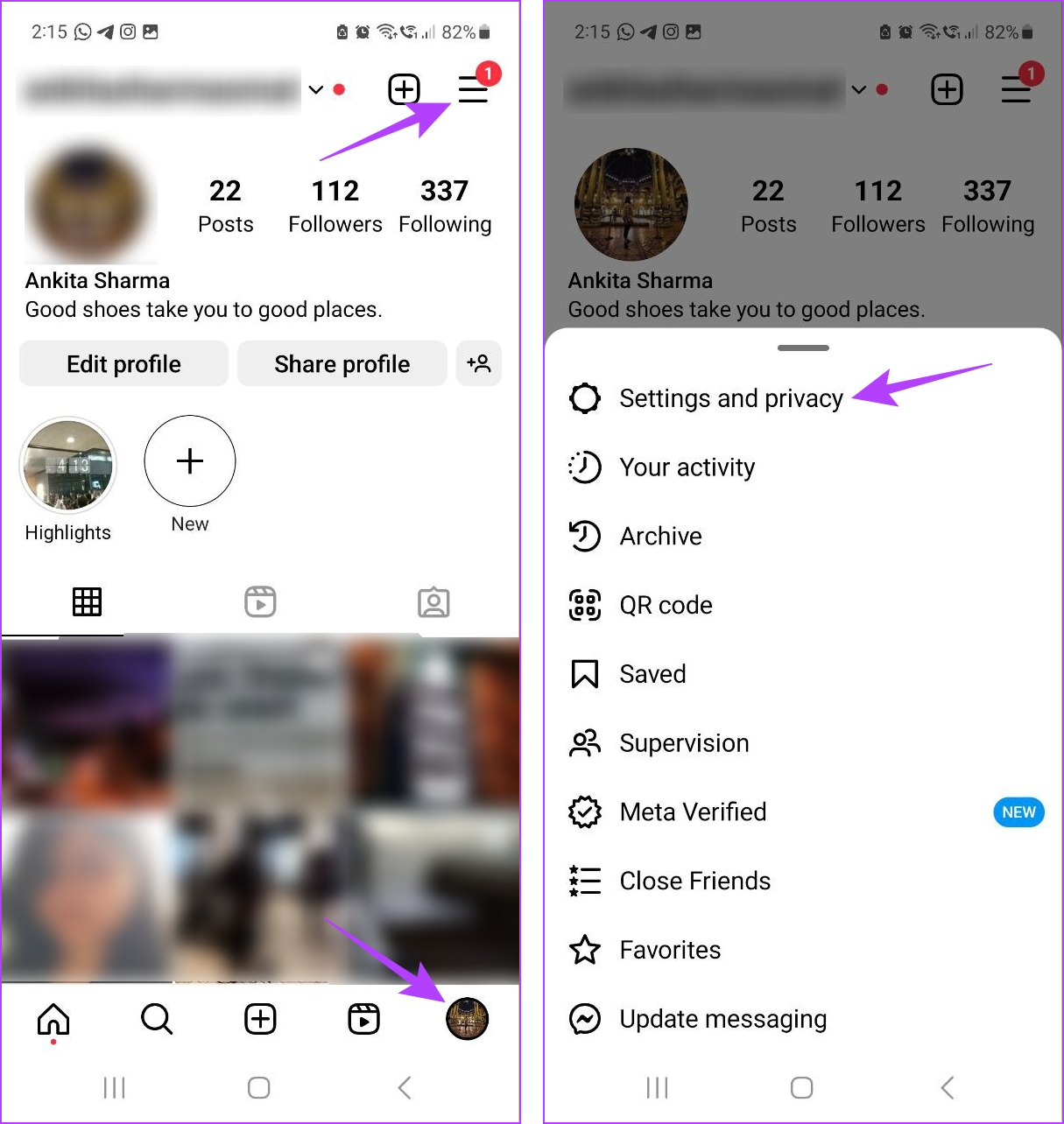
Step 4: Scroll down and tap on ‘Data usage and media quality’.
Step 5: First, turn off the Data Saver toggle on the settings page.
Step 6: Then, turn on the ‘Upload at highest quality’ toggle.
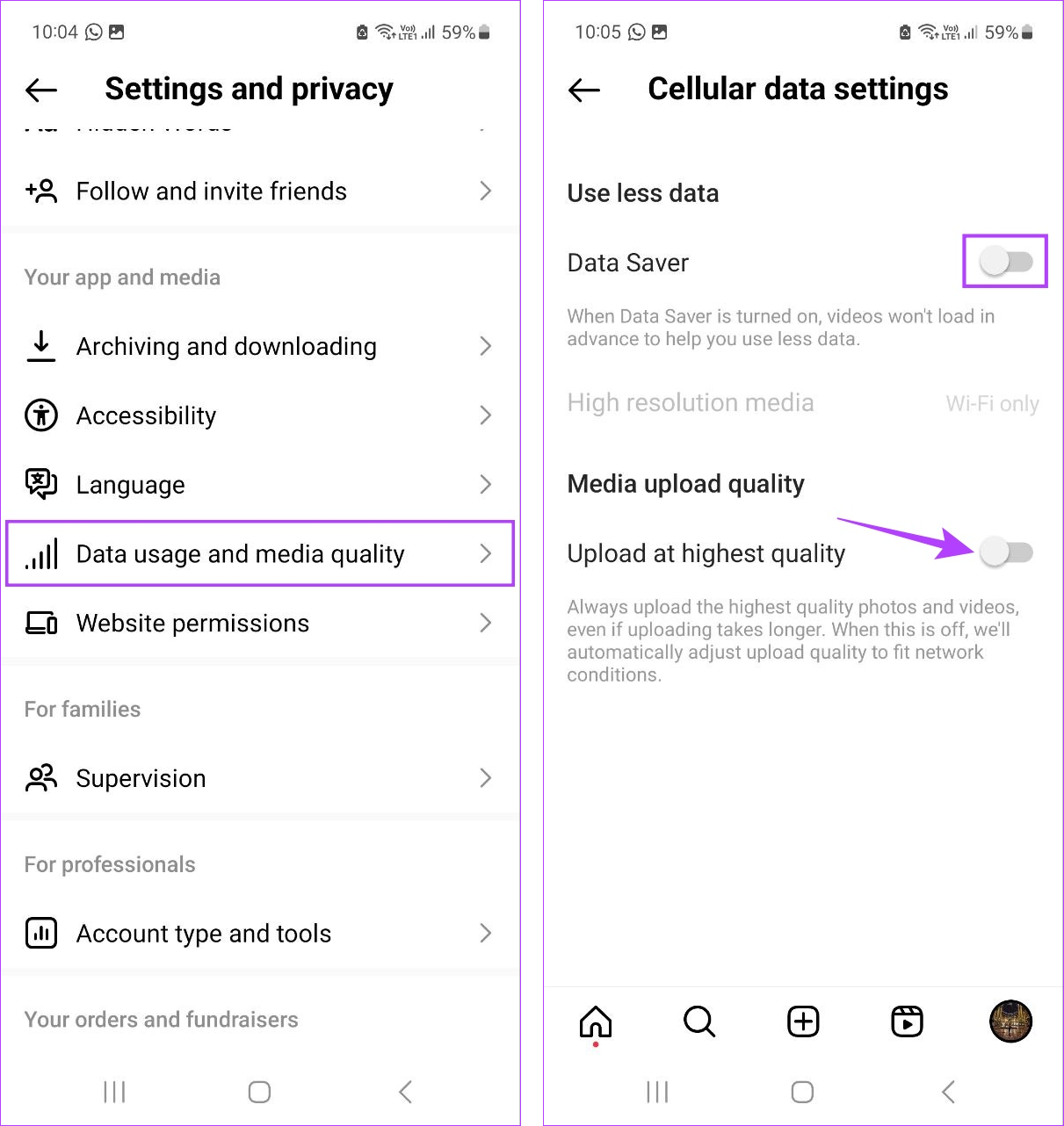
This will turn off the data saver for the Instagram app and ensure all uploads are of the highest quality.
6. Turn off Battery Saver for Instagram
Your device settings might also be throttling Instagram if the app usage is restricted on your device. To ensure this is not the case, you can unrestrict the Instagram app on your Android device and turn off Low Data Mode on your iOS device. Here’s how to do it.
Unrestrict Instagram on Android
Step 1: Open Settings and tap on Apps.
Step 2: Here, tap on Instagram.
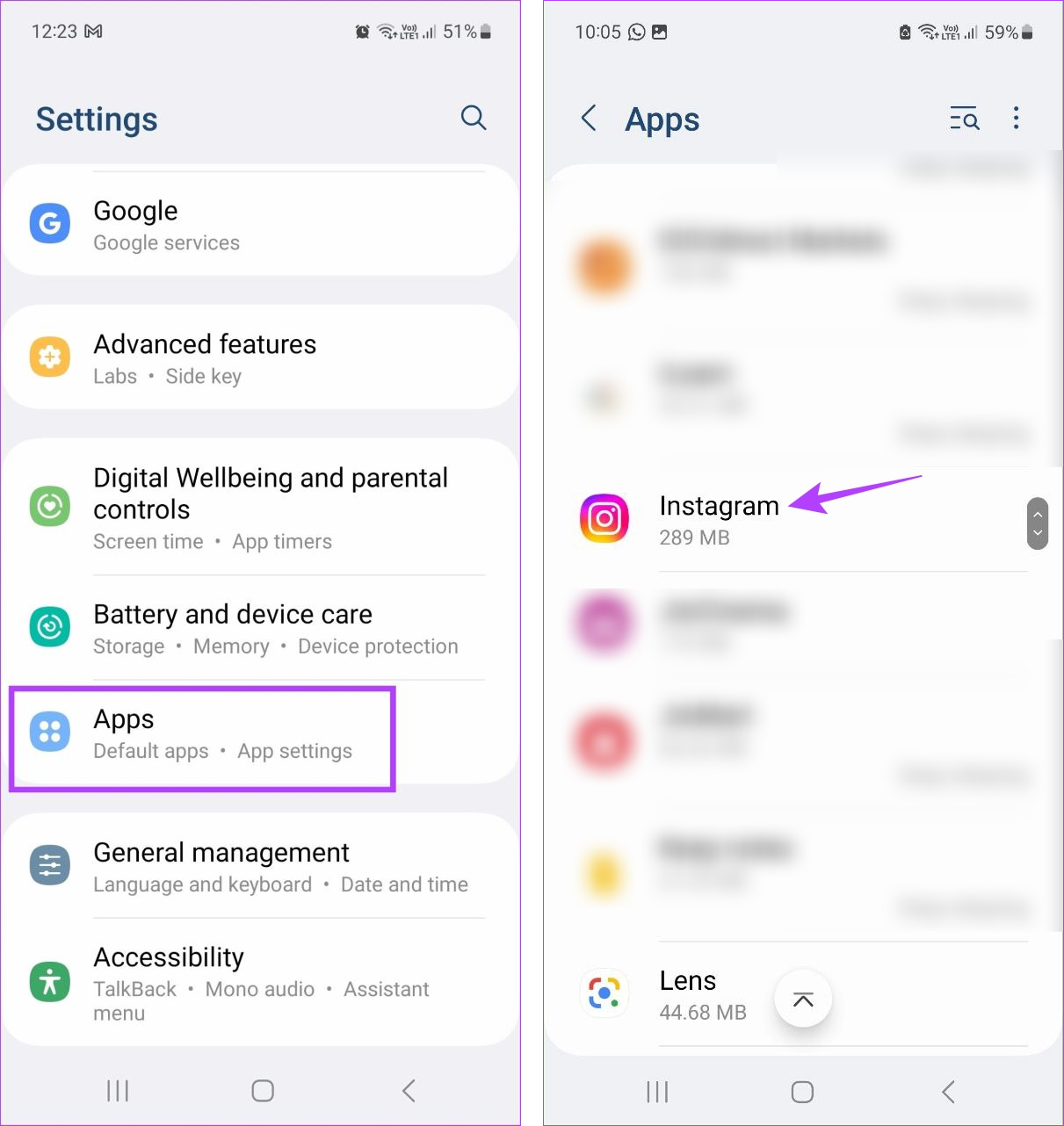
Step 3: Then, tap on Battery.
Step 4: Tap on Unrestricted.
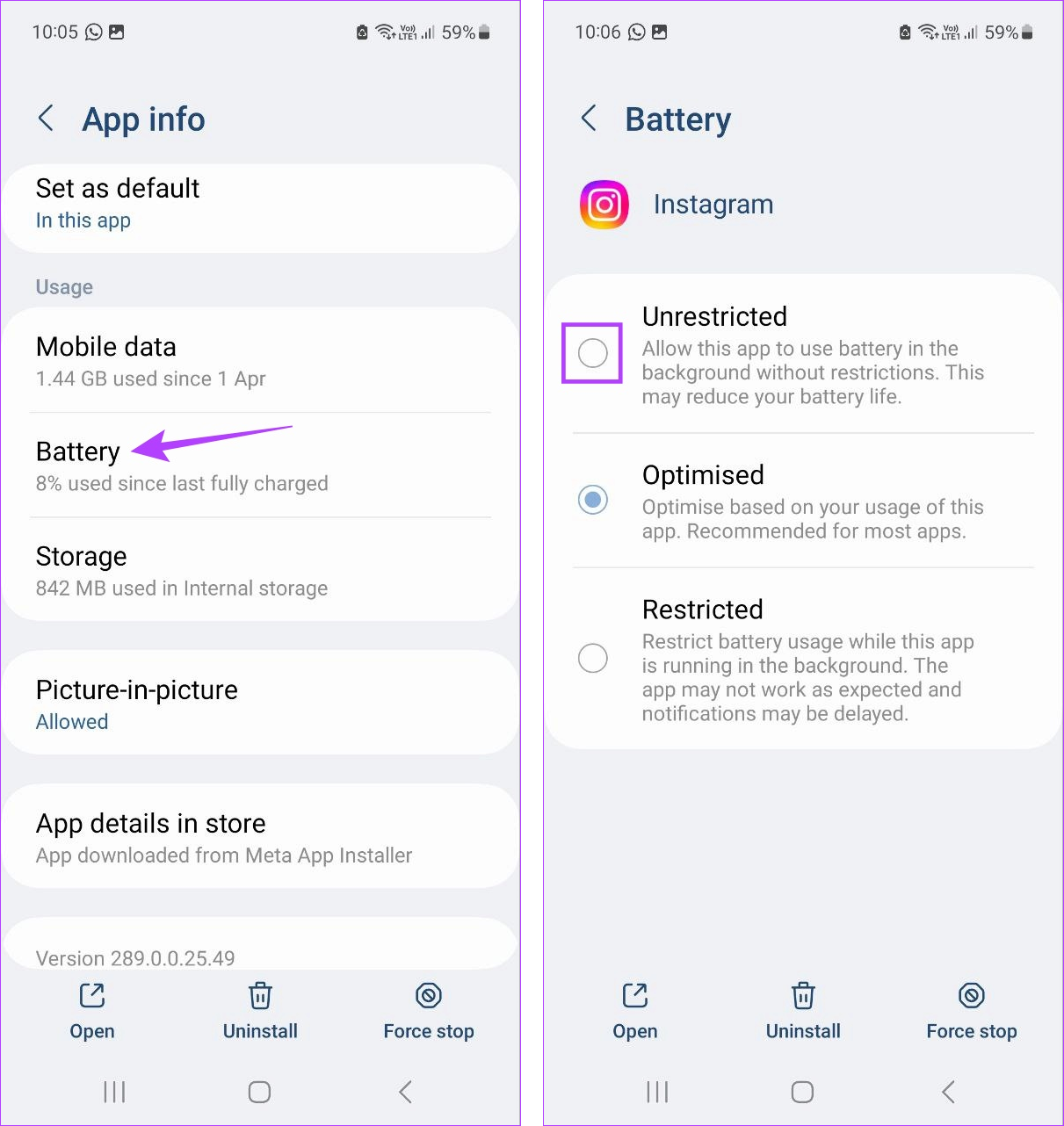
This will make sure your Android device is not restricting the Instagram app. However, this might also result in a higher-than-normal battery drain.
Turn off Low Power Mode on iOS
Step 1: Open Settings on your iOS device.
Step 2: Scroll down and tap on Battery.
Step 3: Ensure the Low Power Mode toggle is turned off.

This will make sure Instagram can operate and upload Reels without restrictions on your iPhone.
7. Check for App Update
If you’ve been frequently skipping updating the Instagram app, it might end up making your uploaded Reels blurry. App updates not only introduce new features to the app but also help keep up with the software changes on your device and fix any bugs.
So, to fix the issue of blurry Instagram Reels, check and install any pending software updates. Then, open Instagram and check again.
FAQs for Using Instagram Reels
If you cannot see the Reels option on Instagram, try refreshing your feed. Additionally, you can also force quit and restart the Instagram app. Then, check again to see if the issue is fixed. For more details, check our guide on fixing the Instagram Reels option not showing.
Open Instagram and go to the relevant Reel. Then, tap on the three-dot icon > Manage captions. Here, turn the toggle on for Captions. This will add captions to the Instagram Reel.
Use Reels on Instagram
We hope this article helped you understand more about why your Instagram Reels look blurry and fix this issue as well. Additionally, if you’re facing issues using Instagram Reels, you can also check out our other article on how to fix Instagram Reels not working on Android and iPhone.
Last updated on 11 July, 2023
The above article may contain affiliate links which help support Guiding Tech. However, it does not affect our editorial integrity. The content remains unbiased and authentic.