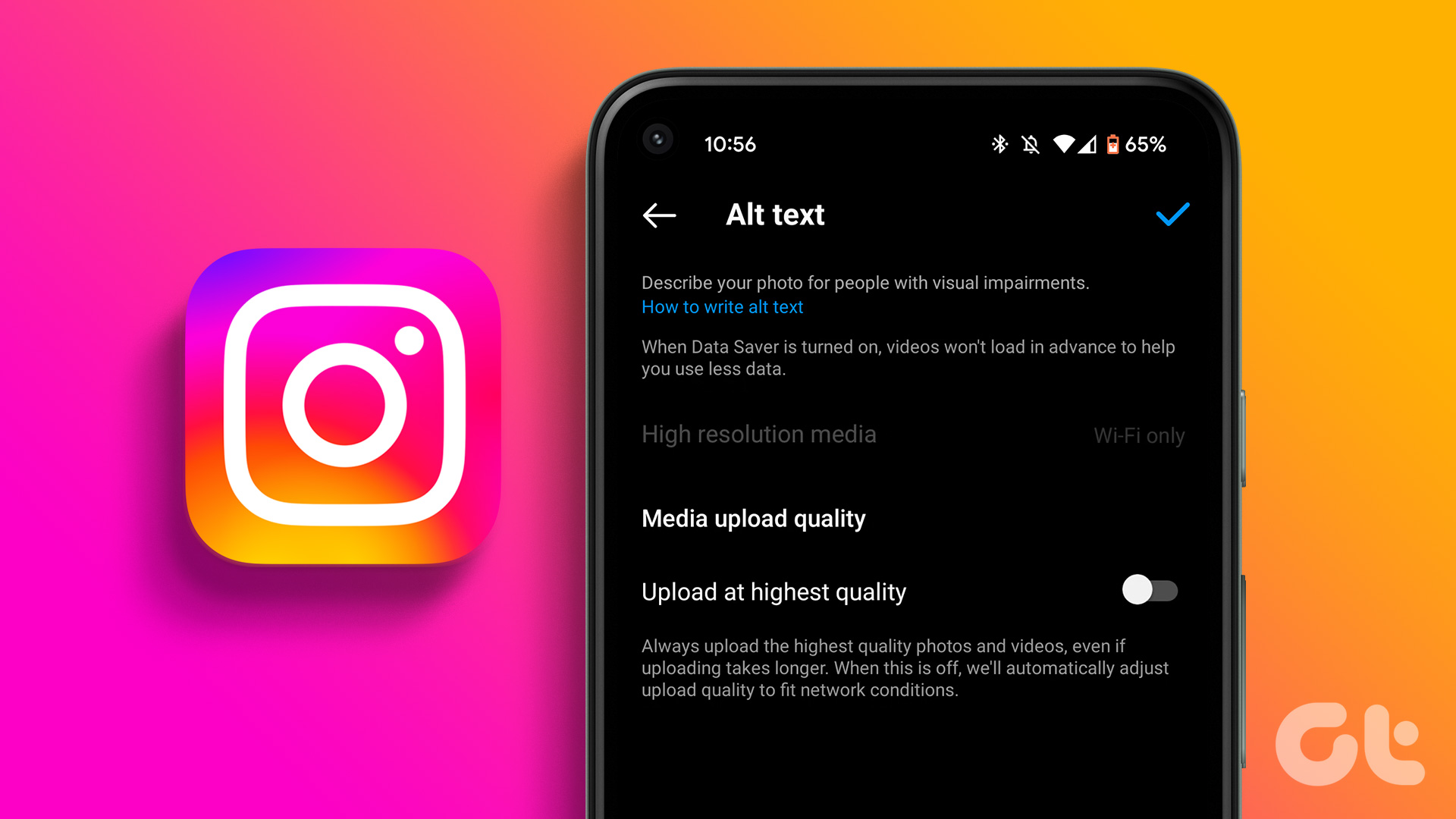If you’re an avid BeReal user, you might have wondered how to take your posts to the next level by adding catchy tunes. In this article, we will guide you on how to add music to your BeReal posts quickly.
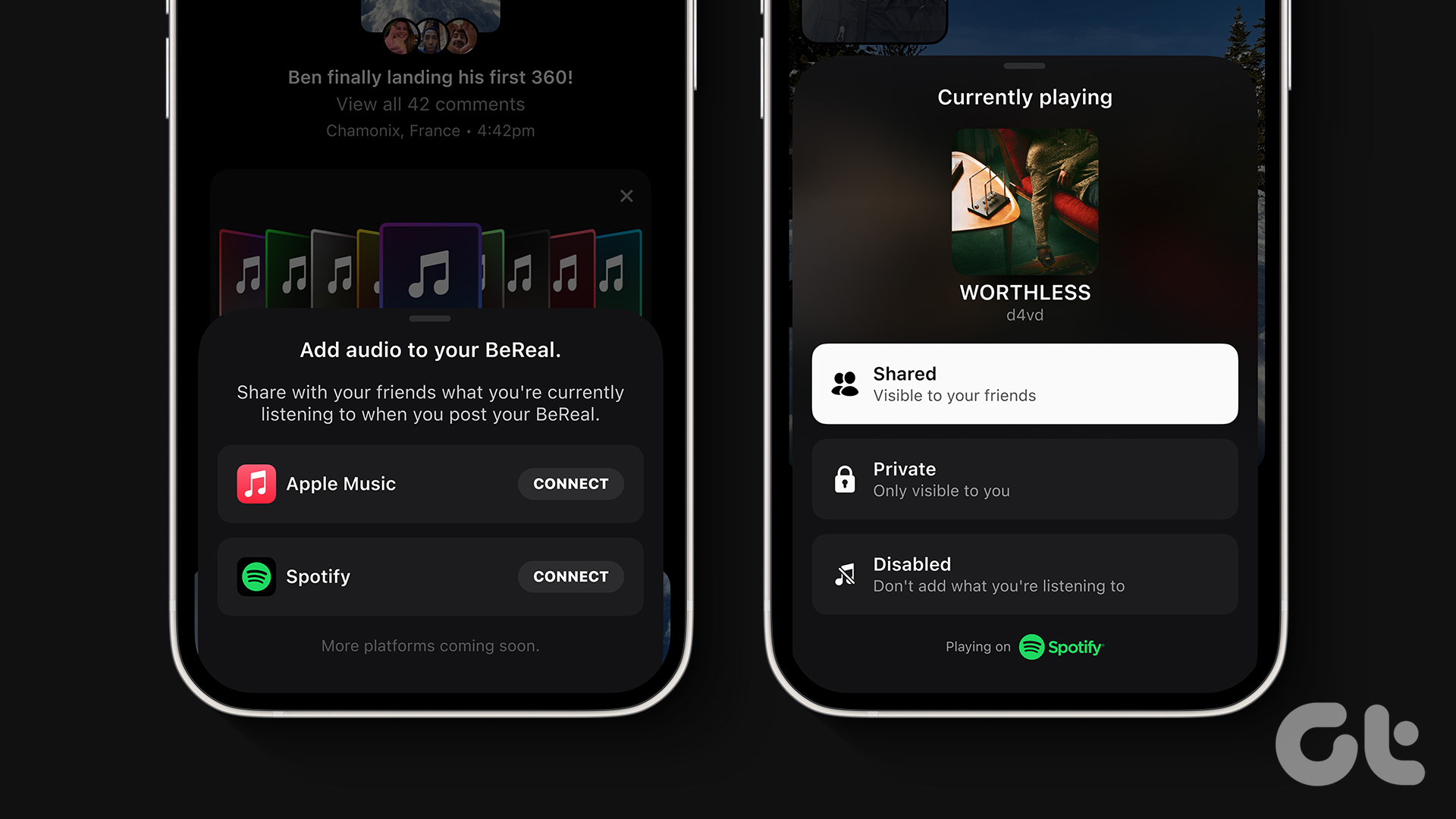
By incorporating music into your BeReal posts, you can engage your audience more immersively. Music can enhance storytelling, whether amplifying the impact of a heartfelt story or creating an energetic vibe. With this understanding, let’s begin with the article.
Things to Know Before Adding Music to BeReal
Below are a few essential things you should know and consider adding audio to BeReal:
1. Adding audio from a music streaming service like Spotify or Apple Music can vary depending on several factors, including geographical location and platform-specific restrictions. For example, if you’re on an Android device, you can only use the Spotify app, but you can use either Apple Music or the Spotify app on an iOS device to add songs to your BeReal posts.
2. To share the music you listen to while posting on BeReal, you must have a Spotify or Apple Music account. If you don’t already have an account, you need to create one. Having a premium account is not necessary; a free version will work well.
3. Unlike popular photo-sharing apps like Instagram, you cannot add music after taking a picture in BeReal. Therefore, it is important to play the music that aligns with the theme or mood of the BeReal post you intend to share.
These are some of the critical things you must consider before proceeding with the steps to add audio to your BeReal. Let’s begin with connecting the music app with the BeReal account; keep reading.
Also Read: How to add music to your Instagram posts, stories, and reels
How to Connect Spotify or Apple Music to BeReal Platform
Connecting Spotify or Apple Music to BeReal is relatively straightforward. You can proceed with the steps below depending on the streaming platform you prefer or have an account with.
Step 1: Launch the BeReal app on your Android or iOS device and tap on your profile picture in the top right corner.
Note: For demonstration, we are going with Android. If you are planning to use Apple Music, stick with iOS and follow the steps.
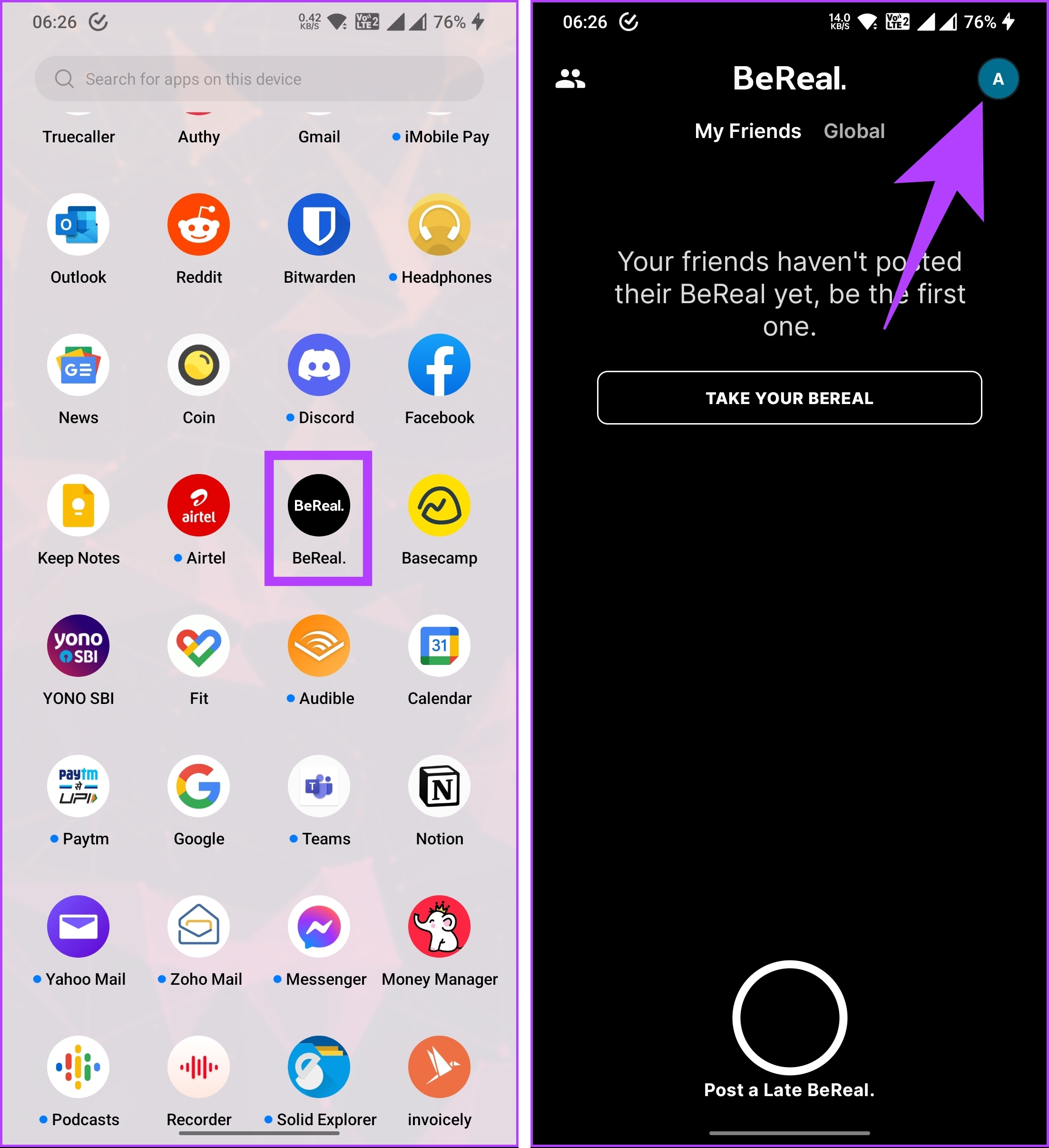
Step 2: In the profile screen, tap on the three-dot icon in the upper right corner, and on the next screen, under Features, go to Music.

Step 3: Now, tap on Connect next to the audio streaming service. You will be asked to authorize BeReal to connect to your Spotify account; tap Agree.
Note: We are choosing to go with Spotify. If you have Apple Music, you can also opt to go with that.

That’s about it. You have successfully connected your Spotify account to BeReal. The steps are the same if you want to go with Apple Music instead of Spotify. If, in the future, you want to disconnect your Spotify or Apple Music account from BeReal, all you have to do is tap on the Log Out button.
Now that you have connected your Spotify or Apple Music account, it’s time to add music to your BeReal post.
Also Read: How to delete your BeReal account permanently
How to Add Audio to Your BeReal Post
Adding music to your BeReal post is pretty simple. The steps are the same for both Android and iOS. So, regardless of the device, follow the instructions below.
Step 1: Open the Spotify or Apple Music app and play any preferred music.

Step 2: Now, open the BeReal app on your device and tap the camera button to post a BeReal.

Step 3: Once you click the photo to be posted on your BeReal, tap on the Spotify (or Apple Music) icon.
Step 4: From the bottom sheet, choose if you want to share what you are listening to with everyone, keep it private, or disable what you are listening to.
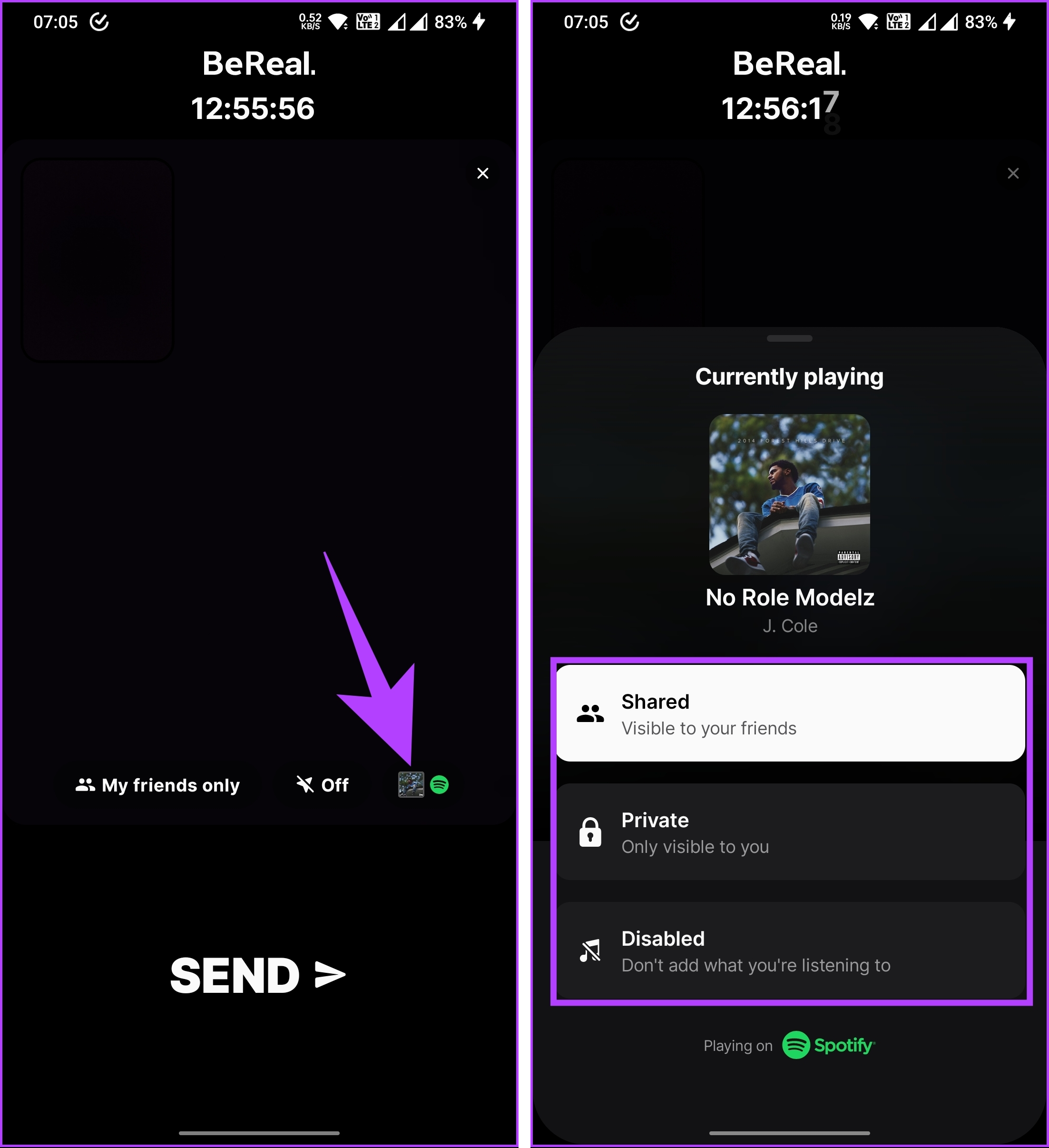
Step 4: Once you set your preference, finally, tap the Send button to share your BeReal post.
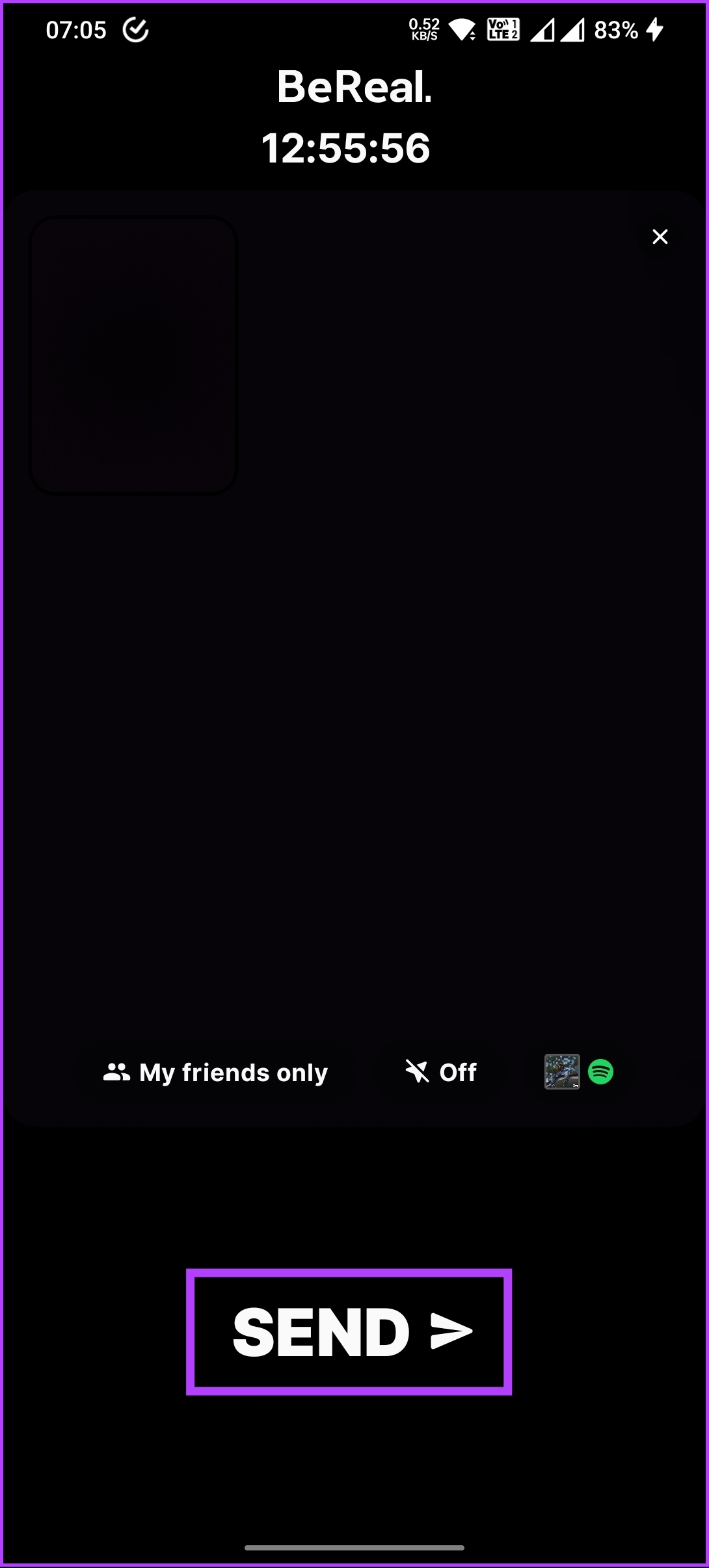
There you go. You have successfully posted a BeReal with the music you prefer from the select streaming service. If in case you face any problems adding music to your BeReal, reach out to BeReal Help. That said, if you have any queries that we missed addressing, check out the FAQ section below.
FAQs on Adding Music to BeReal
No, you cannot change the music in BeReal after posting it. Plan your post and the music to be associated with it before posting it to your followers on BeReal.
The ability for other users to hear the music you added to your BeReal post depends on the setting you choose while posting it.
No, adding multiple songs to your BeReal post is not possible. However, you can add multiple songs to your consecutive BeReal posts. You will need to change the music after each post for BeReal to fetch the music from Spotify or Apple Music.
Jam to Your Bereal Post
Now that you know how to add music to your BeReal, you’re all set to create captivating and immersive experiences for your audience. You may also want to read how to delete a BeReal post.
Last updated on 11 July, 2023
The above article may contain affiliate links which help support Guiding Tech. However, it does not affect our editorial integrity. The content remains unbiased and authentic.